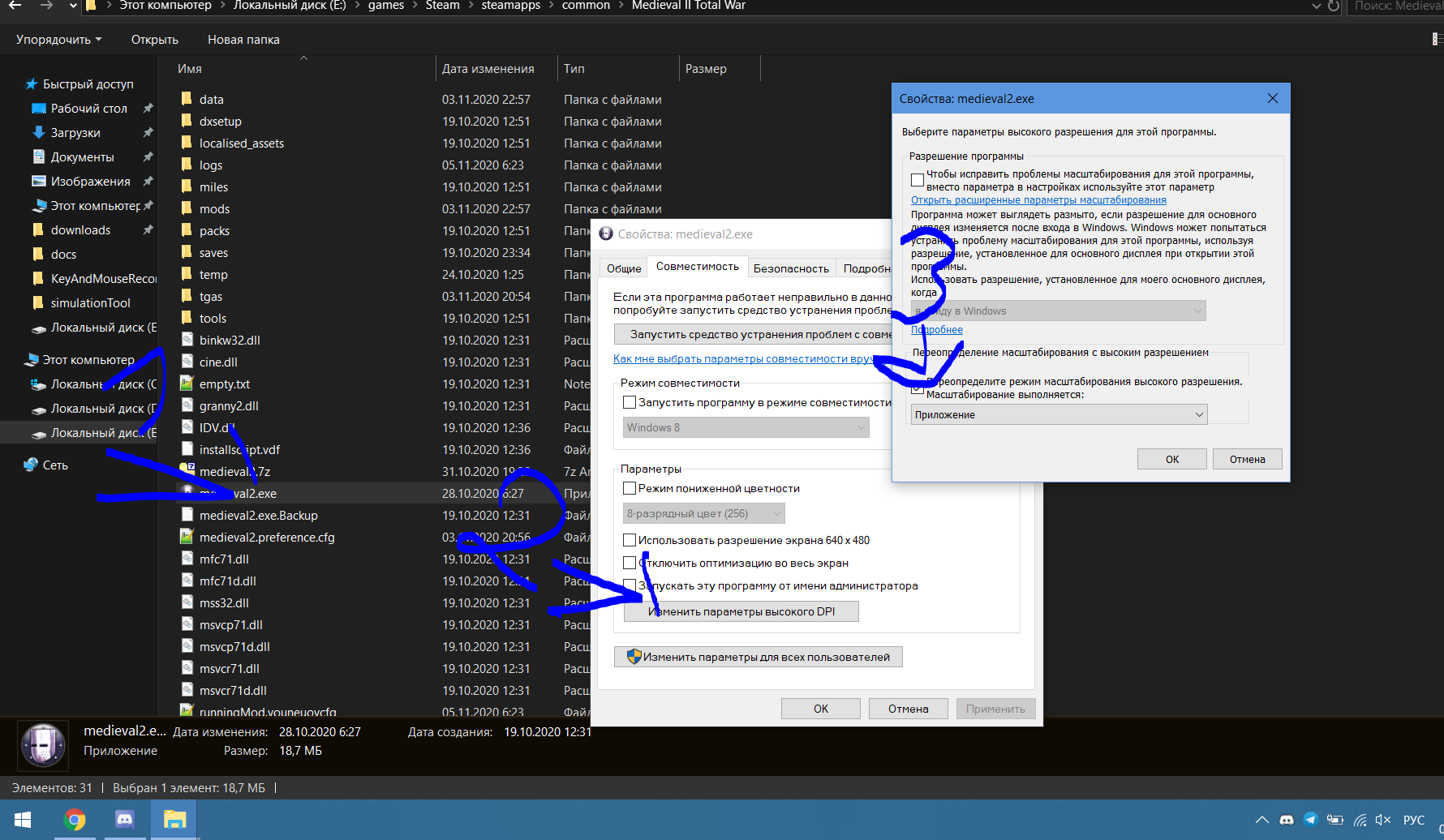That wasn't the problem. Just downloaded and installed the latest updated version. The resolution settings cut off the bottom of the screen, making it impossible to start a new campaign game. Changing the resolution in the config files only had the effect of making the launcher exe crash without starting. Please advise on how to play this mod on a 1920 x 1080 resolution monitor.




 Reply With Quote
Reply With Quote