Version: 29/04/2013 - added additional information on fixing split-mesh seams (Part 2 -> Step 5)
Version: 21/01/2013 - first posted
Part 1: Model Preparation
Part 2: UV-Mapping the Head
Part 3: UV-Mapping the Ears
Part 4: UV-mapping the Hair
Part 5: UV-Mapping the Beard
Part 6: [Optional] Checkerboard Texture
Part 7: [Bonus] Head Texturing Procedure
I hope you can now make better UV-maps and apply textures to more complicated models. Please let me know which area is the most difficult, and depending on my knowledge I could make another tutorial.
Attached are LithUnwrap and the model and texture files just in case.
In pursuit of higher quality modifications,
Sandy





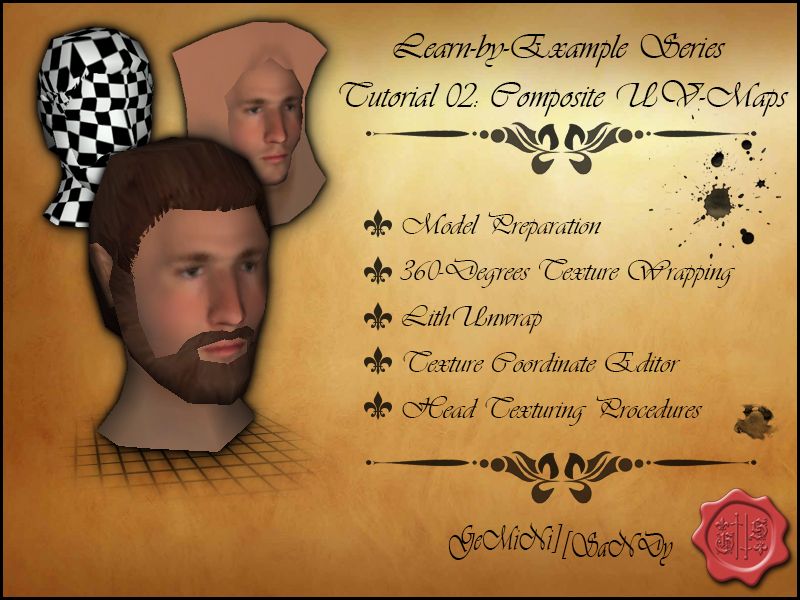



 Reply With Quote
Reply With Quote
































