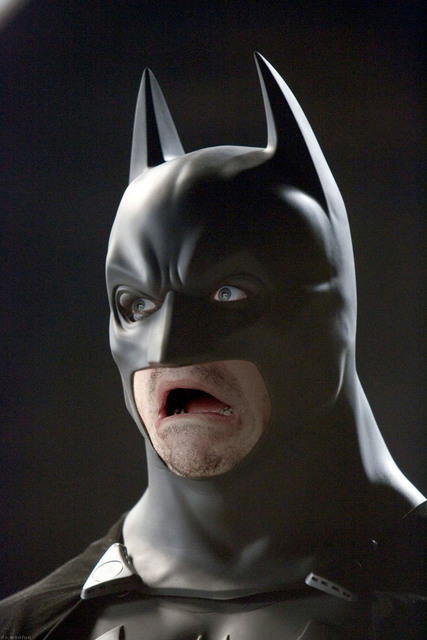Original 1
Spoiler Alert, click show to read:
My Avatar 1
Spoiler Alert, click show to read:
Original 2 (from previous lesson)
Spoiler Alert, click show to read:
My Avatar 2
Spoiler Alert, click show to read:
Original 3
Spoiler Alert, click show to read:
My Signature 1
Spoiler Alert, click show to read:
Original 4
Spoiler Alert, click show to read:
My Signature 2
Spoiler Alert, click show to read:






















 Reply With Quote
Reply With Quote