Greetings fellow hotseaters and potential admins,
Just recently I was voted by you as best admin of the WTW community. To honor this, I decided to write a guide to admin a hotseat, including a general part with all relevant console commands for all hotseat areas, Westeros specifics and some known solutions to game breaking crashes.
As an admin, you are the manager of a hotseat game. You need to start the hotseat, enforce the rules, skip or sub factions, clear turns and remove or add players. An admin should always be an independent and neutral actor, a player admin can be tempted to use the admin console to his advantage.
As an admin you are responsible for the hotseat, you should make sure it runs smootly, that the rules are honored and that punishments are carried out if the rules are broken.
Setting up a hotseat
CFG FILE
To set up a hotseat, go to the modfolder of the mod you want to play your hotseat on and open the CFG file.
Let say you want to start a hotseat on youngbloods, go to medieval/mods/youngbloods and click on youngbloods.cfg.
In this file, scroll down to [hotseat], currently you will find this:
[hotseat]
autoresolve_battles = 1
disable_console = 0
disable_papal_elections = 1
save_prefs = 1
update_ai_camera = 0
validate_diplomacy = 1
admin_password = ******
This is how I originally implanted it in youngbloods, but for a good hotseat game you need to change and add a few things.
First, disable console needs to be 1, to ensure that the console is always disabled for the players(admin console is always open). You can also do this ingame, however doing this here will make sure you won't forget.
Secondly it is important to add these lines:
allow_validation_failures = 0
validate_data = 1
These lines ensure all players are using the same files in a hotseat. These lines are crucial to prevent certain forms of cheating (that will not be explained) and to prevent crashes later on in hotseats, because people are using wrong versions of the game. (Thanks to Vipman, Invicta and Mithridate for this.)
Thirdly, you should set your own admin password. This is the entry password to the admin console, crucial for the continuity of the hotseat. Simply add your password behind admin_password =
Important: Always check that the admin password works before uploading the save!
Here is the new entry(you can simply replace the original entry with this one):
[hotseat]
autoresolve_battles = 1
disable_console = 1
disable_papal_elections = 1
save_prefs = 1
update_ai_camera = 0
validate_diplomacy = 1
allow_validation_failures = 0
validate_data = 1
admin_password = ******
SET UP IN GAME
Now that you have altered the CFG file it is time to set up the hotseat in game.
Start up the game, go to multiplayer and hotseat. Now you will see the faction selection screen. Here, you can select all factions that you want to be in this hotseat, most of the time it is all the factions.
You will also find some general settings like disable console, passwords and autoresolve only. You can set these to your own preferences, however it is recommended to keep disable console, password and autoresolve only checked.
You will also find the battle and campaign difficulty, which is often set on h/h, but this is also for your own preferences.
After you have pressed start game, you will find the starting screen of the first faction. In Youngbloods this is often Lannister. You can now save this with the abbreviation of the hotseat game name, the first faction and the turn. For example, the hotseat save of Winter is Coming is called WiC_Lannister_1.
Sometimes the players want to change the turnorder of a hotseat, a bit experience with modding the descr_strat is required for this.
Before you upload this turn, make sure your admin password works!You must change the faction order in the descr.strat (Medieval II Total War/mods/<mod name>/data/world/maps/campaign/imperial campaign --> descr_strat file):
1. At the top of the file (playable factions)
2. You must copy paste all faction segments in turn order.
Turn order is best done from GMT + 12 to GMT - 12, so in a descending order.
Always save your original file, when meddling with the game files. For the bold ones: "The burned hand teaches best" ~Gandalf
Admin console
As admin, it is your job to set up a hotseat, making sure it runs smooth, enforce the rules, add and remove players, skip or sub factions and be the neutral party in disputes.
To assist the admin in managing the game, there is the admin console.
To access the admin console type ` often this button is located in the top left corner of your keyboard, under the esc button.
Now a screen will appear in which you can type you commands.
Before you can type any commands, you need to login as administrator.
Type:
logon password (the password you set in the CFG file earlier)
Now, you should get the message that the admin is logged in. After that you can use the console and various commands to deal punishments, clear saves, skip factions and more.
After you have done your admin duties, type logoff to logoff.
It is important to note that faction names in the console are still vanilla M2TW.
The corresponding faction can (usually) be found in Medieval II Total War/mods/<mod name>/data/world/maps/campaign/imperial campaign --> descr_strat file
A list of Westeros factions and their original medieval name used in Youngbloods:
Lannister - england
Tyrell - milan
Stark - scotland
Arryn - portugal
Greyjoy- hre
Renly - spain
Joffrey - venice
Tully - france
Stannis- denmark
Martell - moors
A list of TATW factions and their original medieval names:
Milan - Rohan
England - Mordor
Egypt - High Elves
Spain - Harad
Scotland - Dale
Venice - Rhun
Turks - Eriador
Mongols - Silvan Elves
Sicily - Gondor
HRE - OotMM
Portugal - OoG
Moors - Dwarves
France - Isengard
Console commands that are relevant for hotseats:
1. clear_password faction
This command allows you to clear the password of a faction to access the turn. Often this command is used at the start of every admin job and it is often required to clear passwords for subbers and new players of that faction.
The command only works with the original medieval faction names of all factions.
So when you want to clear the password of Lannister, simply type clear_password england
2. set_password faction password password
This command works the same way as the clear password and allows you to change someone's password without clearing it, it is often not necessary.
It looks like this: set_password england Tywin Tywin
3. toggle_fow
This allows you to see the entire map.
4. add_money
This command allows you to either add or remove money from a faction. The easiest way to do this is on the turn of the concerning faction.
To add money, type:
add_money 2000
To remove money type:
add_money -2000
You can also do this on another faction's turn, the command should be like this (thanks to Vipman):
To add money, type:
add_money faction, 2000 (add_money england, 2000)
To remove money type:
add_money faction, -2000
The limit for adding and removing money by console is 40k
5. show_cursorstat and move_character
These two commands allow you to move a character, a captain or an admiral. Sometimes this is necessary when people move armies that were not supposed to move because they were defeated.
show_cursorstat allows you to get the coordinates of a specific location.
Simply stand with your cursor on the position that you want to move your troops to and type show_cursorstat.
This will give you two coordinates, the X and Y, for example: 30,45
To move the character type:
move_character "full name" X,Y
for example: move_character "Tywin Lannister" 30,45
It is important to write the full name of the character you want to move, else it will not work. Every character has a surname, the title of the character is not a surname.
So, for example to move Axell the Warrior' Son, you need to type: move_character "Axell Gardner" 30,45
To move a captain:
move_character "Captain Name" X,Y
Captains don't have surnames, they only have one name, but you will need to add Captain for it to work.
For example: move_character "Captain Robin" 88,100
To move a admiral:
move_character "Admiral Name" X,Y
Same as the captain, beware that you can only move admirals on sea.
6. process_cq, adding buildings
This command allows you to build buildings located in the building queue of a settlement instantly. You can use this when buildings have been destroyed illegally.
To build the buildings type:
process_cq "settlement name"
For example: process_cq "Lannisport"
Important, the settlement name is the name the city currently has. So when someone has changed the name of Lannisport in Lannisters Rulez, then the command looks like this:
process_cq "Lannisters Rulez"
If you are restoring buildings, don't forget to add the money you spent on it back to the faction.
7. create_unit
This command can be used to create a unit for an army or a settlement, simply type:
create_unit "character name or settlement name" "unit name" amount experience(0-9) armor(0-3) weapon (0-3)
The unit name is not the name you see ingame, it is the name as displaced in the export_descr_unit file in the mod's data folder.
For example to add 2 armored spearmen with 3 experience to Tywin Lannister, type:
create_unit "Tywin Lannister" "Armored Sergeants" 2 3 0 0
8. give_trait and remove_trait
These commands are rarely used, it adds or removes traits to certain characters. A certain knowledge of export_descr_character_traits is required.
To add a trait to a selected general, type:
give_trait this trait level
To remove a trait of a selected general, type:
remove_trait this trait level
You can also give it to a not selected general, by replacing this with "general's name"
To give a trait, you need to know the original trait's level in export_descr_character_traits in the mod's data folder.
For example to give Tywin Lannister the alcoholic trait, type
give_trait "Twyin Lannister" Drink 3
Drink 3 is the alcoholic trait.
If you need to teleport or add/remove trait/anc from a character that has a title (e.g. the chivalrous) or is king/heir, there is a chance you can find out the family name by looking at relatives names in family tree, like wife/childs/parents.
9. add_population
Rarely used, but sometimes might be necessary.
To add population to a settlement type:
add_population "settlement name" amount
So if you want to add 3000 to King's Landing type:
add_population "King's Landing" 3000
The limit is 4000 for adding population.
10. control faction, turning to AI
This command is used when you want to turn a faction AI, sometimes used to speed up the game when a player has left and the faction has only one settlement left. It is also used as a fix for a game breaking crash.
To turn House Greyjoy to AI control type,
control hre
To turn back to human control, the same command.
11. surrender_regions, killing a faction
Sometimes it may be necessary to kill a faction by turning them to rebels.
The command is surrender_regions faction
So if you want to kill Joffrey, simply type surrender_regions venice
That was about all important console commands that an admin can use.
Fix to game breaking crash
Sometimes, usually around turn 30, a hotseat turn on a Westeros mod might crash. This is often caused by slightly different versions of the mod or the original game. I have solved many of such issues in the past.
To solve this, simply go back to the start of the turn and turn every faction AI by using the control faction command. Then let the Ai play an entire turn, transform every faction back to human after the turn has been played and test if it works.
This has often worked. If you encounter this crash, feel free to contact me.
That is all for now folks, I might update this in the future but it should be a good overview of what an admin can do. Any suggestions, updates and comments will be appreciated.






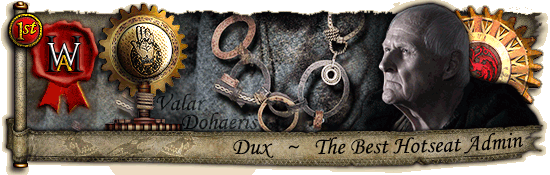

 Reply With Quote
Reply With Quote






















