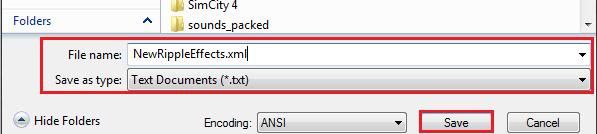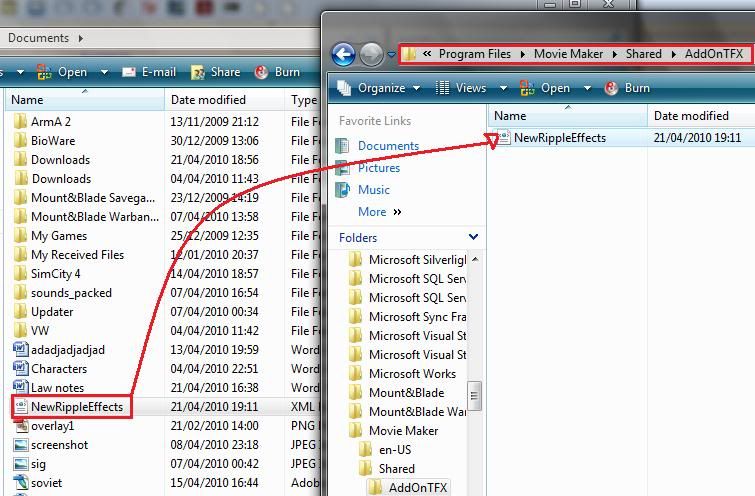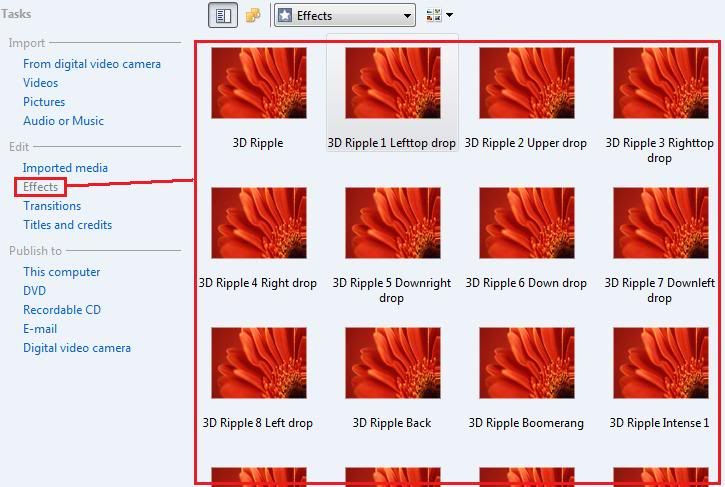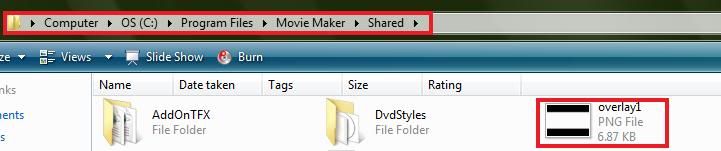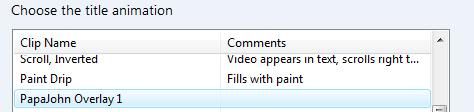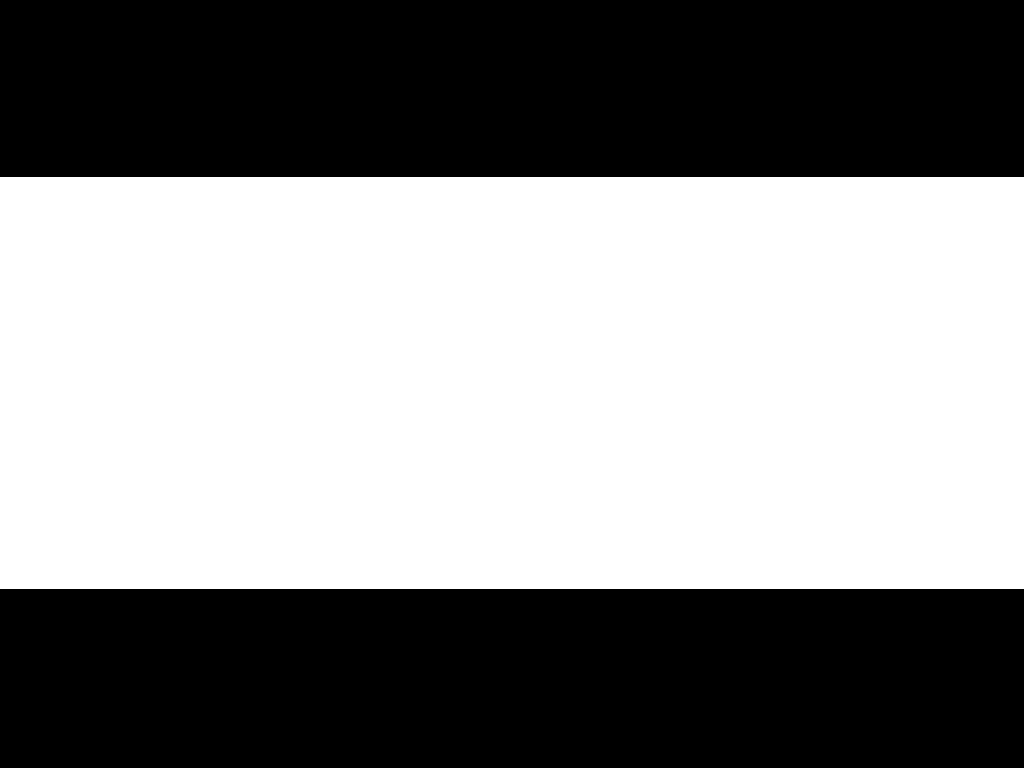<!-- This XML for Windows Moviemaker 6.0 Vista installs 18 additional 3D Ripple effects for you.
This XML is made by TheOnePb. Please use this webpage with sharing:
http://www.windowsmoviemakers.net/Fo...?PostID=181129
Webpage used for making these effects:
http://msdn.microsoft.com/en-us/library/bb288339(VS.85).aspx
Please share your additional effects on
http://www.windowsmoviemakers.net/Forums/
Happy editing! [Last update 08/2008] -->
<TransitionsAndEffects Version="2.8">
<Effects>
<EffectDLL guid="TFX">
<Effect name="3D Ripple Back" iconid="0" guid="3D Ripple Back" comment="3D Ripple Back by TheOnePb" shadermodel="2">
<Param name="Animation" value="FX" />
<Param name="FXFile" value="Parity.fx" />
<Param name="Technique" value="Ripple" />
<Semantics>
<WaveControls evaluation="Linear" type="float2">
<Point time="0.0" value="0.0,1.0"/>
<Point time="1.0" value="1.0,0.0"/>
</WaveControls>
<WaveCenter evaluation="Step" type="float2">
<Point time="0.0" value="0.5,0.5"/>
</WaveCenter>
<Frequency value="4.0" type="float">
</Frequency>
<Speed value="9.5" type="float">
</Speed>
<Height value="0.125" type="float">
</Height>
</Semantics>
</Effect>
<Effect name="3D Ripple Relax 1" iconid="0" guid="3D Ripple Relax 1" comment="3D Ripple Relax 1 by TheOnePb" shadermodel="2">
<Param name="Animation" value="FX" />
<Param name="FXFile" value="Parity.fx" />
<Param name="Technique" value="Ripple" />
<Semantics>
<WaveControls evaluation="Linear" type="float2">
<Point time="0.0" value="1.0,0.0"/>
<Point time="1.0" value="0.0,1.0"/>
</WaveControls>
<WaveCenter evaluation="Step" type="float2">
<Point time="0.0" value="0.5,0.5"/>
</WaveCenter>
<Frequency value="4.0" type="float">
</Frequency>
<Speed value="5.0" type="float">
</Speed>
<Height value="0.125" type="float">
</Height>
</Semantics>
</Effect>
<Effect name="3D Ripple Relax 2" iconid="0" guid="3D Ripple Relax 2" comment="3D Ripple Relax 2 by TheOnePb" shadermodel="2">
<Param name="Animation" value="FX" />
<Param name="FXFile" value="Parity.fx" />
<Param name="Technique" value="Ripple" />
<Semantics>
<WaveControls evaluation="Linear" type="float2">
<Point time="0.0" value="1.0,0.0"/>
<Point time="1.0" value="0.0,1.0"/>
</WaveControls>
<WaveCenter evaluation="Step" type="float2">
<Point time="0.0" value="0.5,0.5"/>
</WaveCenter>
<Frequency value="4.0" type="float">
</Frequency>
<Speed value="2.5" type="float">
</Speed>
<Height value="0.125" type="float">
</Height>
</Semantics>
</Effect>
<Effect name="3D Ripple Intense 1" iconid="0" guid="3D Ripple Intense 1" comment="3D Ripple Intense 1 by TheOnePb" shadermodel="2">
<Param name="Animation" value="FX" />
<Param name="FXFile" value="Parity.fx" />
<Param name="Technique" value="Ripple" />
<Semantics>
<WaveControls evaluation="Linear" type="float2">
<Point time="0.0" value="1.0,0.0"/>
<Point time="1.0" value="0.0,1.0"/>
</WaveControls>
<WaveCenter evaluation="Step" type="float2">
<Point time="0.0" value="0.5,0.5"/>
</WaveCenter>
<Frequency value="1.0" type="float">
</Frequency>
<Speed value="9.5" type="float">
</Speed>
<Height value="0.125" type="float">
</Height>
</Semantics>
</Effect>
<Effect name="3D Ripple Intense 2.5" iconid="0" guid="3D Ripple Intense 2.5" comment="3D Ripple Intense 2.5 by TheOnePb" shadermodel="2">
<Param name="Animation" value="FX" />
<Param name="FXFile" value="Parity.fx" />
<Param name="Technique" value="Ripple" />
<Semantics>
<WaveControls evaluation="Linear" type="float2">
<Point time="0.0" value="1.0,0.0"/>
<Point time="1.0" value="0.0,1.0"/>
</WaveControls>
<WaveCenter evaluation="Step" type="float2">
<Point time="0.0" value="0.5,0.5"/>
</WaveCenter>
<Frequency value="2.5" type="float">
</Frequency>
<Speed value="9.5" type="float">
</Speed>
<Height value="0.125" type="float">
</Height>
</Semantics>
</Effect>
<Effect name="3D Ripple Intense 5.5" iconid="0" guid="3D Ripple Intense 5.5" comment="3D Ripple Intense 5.5 by TheOnePb" shadermodel="2">
<Param name="Animation" value="FX" />
<Param name="FXFile" value="Parity.fx" />
<Param name="Technique" value="Ripple" />
<Semantics>
<WaveControls evaluation="Linear" type="float2">
<Point time="0.0" value="1.0,0.0"/>
<Point time="1.0" value="0.0,1.0"/>
</WaveControls>
<WaveCenter evaluation="Step" type="float2">
<Point time="0.0" value="0.5,0.5"/>
</WaveCenter>
<Frequency value="5.5" type="float">
</Frequency>
<Speed value="9.5" type="float">
</Speed>
<Height value="0.125" type="float">
</Height>
</Semantics>
</Effect>
<Effect name="3D Ripple Intense 7" iconid="0" guid="3D Ripple Intense 7" comment="3D Ripple Intense 7 by TheOnePb" shadermodel="2">
<Param name="Animation" value="FX" />
<Param name="FXFile" value="Parity.fx" />
<Param name="Technique" value="Ripple" />
<Semantics>
<WaveControls evaluation="Linear" type="float2">
<Point time="0.0" value="1.0,0.0"/>
<Point time="1.0" value="0.0,1.0"/>
</WaveControls>
<WaveCenter evaluation="Step" type="float2">
<Point time="0.0" value="0.5,0.5"/>
</WaveCenter>
<Frequency value="7.0" type="float">
</Frequency>
<Speed value="9.5" type="float">
</Speed>
<Height value="0.125" type="float">
</Height>
</Semantics>
</Effect>
<Effect name="3D Ripple Intense 8.5" iconid="0" guid="3D Ripple Intense 8.5" comment="3D Ripple Intense 8.5 by TheOnePb" shadermodel="2">
<Param name="Animation" value="FX" />
<Param name="FXFile" value="Parity.fx" />
<Param name="Technique" value="Ripple" />
<Semantics>
<WaveControls evaluation="Linear" type="float2">
<Point time="0.0" value="1.0,0.0"/>
<Point time="1.0" value="0.0,1.0"/>
</WaveControls>
<WaveCenter evaluation="Step" type="float2">
<Point time="0.0" value="0.5,0.5"/>
</WaveCenter>
<Frequency value="8.5" type="float">
</Frequency>
<Speed value="9.5" type="float">
</Speed>
<Height value="0.125" type="float">
</Height>
</Semantics>
</Effect>
<Effect name="3D Ripple Intense 10 MAX" iconid="0" guid="3D Ripple Intense 10 MAX" comment="3D Ripple Intense 10 MAX by TheOnePb" shadermodel="2">
<Param name="Animation" value="FX" />
<Param name="FXFile" value="Parity.fx" />
<Param name="Technique" value="Ripple" />
<Semantics>
<WaveControls evaluation="Linear" type="float2">
<Point time="0.0" value="1.0,0.0"/>
<Point time="1.0" value="0.0,1.0"/>
</WaveControls>
<WaveCenter evaluation="Step" type="float2">
<Point time="0.0" value="0.5,0.5"/>
</WaveCenter>
<Frequency value="10.0" type="float">
</Frequency>
<Speed value="9.5" type="float">
</Speed>
<Height value="0.125" type="float">
</Height>
</Semantics>
</Effect>
<Effect name="3D Ripple Boomerang" iconid="0" guid="3D Ripple Boomerang" comment="3D Ripple Boomerang by TheOnePb" shadermodel="2">
<Param name="Animation" value="FX" />
<Param name="FXFile" value="Parity.fx" />
<Param name="Technique" value="Ripple" />
<Semantics>
<WaveControls evaluation="Linear" type="float2">
<Point time="0.0" value="1.0,0.0"/>
<Point time="0.5" value="0.0,1.0"/>
<Point time="1.0" value="1.0,0.0"/>
</WaveControls>
<WaveCenter evaluation="Step" type="float2">
<Point time="0.0" value="0.5,0.5"/>
</WaveCenter>
<Frequency value="4.0" type="float">
</Frequency>
<Speed value="9.5" type="float">
</Speed>
<Height value="0.125" type="float">
</Height>
</Semantics>
</Effect>
<Effect name="3D Ripple 1 Lefttop drop" iconid="0" guid="3D Ripple Lefttop drop" comment="3D Ripple Lefttop drop by TheOnePb" shadermodel="2">
<Param name="Animation" value="FX" />
<Param name="FXFile" value="Parity.fx" />
<Param name="Technique" value="Ripple" />
<Semantics>
<WaveControls evaluation="Linear" type="float2">
<Point time="0.0" value="1.0,0.0"/>
<Point time="1.0" value="0.0,1.0"/>
</WaveControls>
<WaveCenter evaluation="Step" type="float2">
<Point time="0.0" value="0.0,0.0"/>
</WaveCenter>
<Frequency value="4.0" type="float">
</Frequency>
<Speed value="9.5" type="float">
</Speed>
<Height value="0.125" type="float">
</Height>
</Semantics>
</Effect>
<Effect name="3D Ripple 2 Upper drop" iconid="0" guid="3D Ripple Upper drop" comment="3D Ripple Upper drop by TheOnePb" shadermodel="2">
<Param name="Animation" value="FX" />
<Param name="FXFile" value="Parity.fx" />
<Param name="Technique" value="Ripple" />
<Semantics>
<WaveControls evaluation="Linear" type="float2">
<Point time="0.0" value="1.0,0.0"/>
<Point time="1.0" value="0.0,1.0"/>
</WaveControls>
<WaveCenter evaluation="Step" type="float2">
<Point time="0.0" value="0.5,0.0"/>
</WaveCenter>
<Frequency value="4.0" type="float">
</Frequency>
<Speed value="9.5" type="float">
</Speed>
<Height value="0.125" type="float">
</Height>
</Semantics>
</Effect>
<Effect name="3D Ripple 3 Righttop drop" iconid="0" guid="3D Ripple Righttop drop" comment="3D Ripple Righttop drop by TheOnePb" shadermodel="2">
<Param name="Animation" value="FX" />
<Param name="FXFile" value="Parity.fx" />
<Param name="Technique" value="Ripple" />
<Semantics>
<WaveControls evaluation="Linear" type="float2">
<Point time="0.0" value="1.0,0.0"/>
<Point time="1.0" value="0.0,1.0"/>
</WaveControls>
<WaveCenter evaluation="Step" type="float2">
<Point time="0.0" value="1.0,0.0"/>
</WaveCenter>
<Frequency value="4.0" type="float">
</Frequency>
<Speed value="9.5" type="float">
</Speed>
<Height value="0.125" type="float">
</Height>
</Semantics>
</Effect>
<Effect name="3D Ripple 4 Right drop" iconid="0" guid="3D Ripple Right drop" comment="3D Ripple Right drop by TheOnePb" shadermodel="2">
<Param name="Animation" value="FX" />
<Param name="FXFile" value="Parity.fx" />
<Param name="Technique" value="Ripple" />
<Semantics>
<WaveControls evaluation="Linear" type="float2">
<Point time="0.0" value="1.0,0.0"/>
<Point time="1.0" value="0.0,1.0"/>
</WaveControls>
<WaveCenter evaluation="Step" type="float2">
<Point time="0.0" value="1.0,0.5"/>
</WaveCenter>
<Frequency value="4.0" type="float">
</Frequency>
<Speed value="9.5" type="float">
</Speed>
<Height value="0.125" type="float">
</Height>
</Semantics>
</Effect>
<Effect name="3D Ripple 5 Downright drop" iconid="0" guid="3D Ripple Downright drop" comment="3D Ripple Downright drop" shadermodel="2">
<Param name="Animation" value="FX" />
<Param name="FXFile" value="Parity.fx" />
<Param name="Technique" value="Ripple" />
<Semantics>
<WaveControls evaluation="Linear" type="float2">
<Point time="0.0" value="1.0,0.0"/>
<Point time="1.0" value="0.0,1.0"/>
</WaveControls>
<WaveCenter evaluation="Step" type="float2">
<Point time="0.0" value="1.0,1.0"/>
</WaveCenter>
<Frequency value="4.0" type="float">
</Frequency>
<Speed value="9.5" type="float">
</Speed>
<Height value="0.125" type="float">
</Height>
</Semantics>
</Effect>
<Effect name="3D Ripple 6 Down drop" iconid="0" guid="3D Ripple Down drop" comment="3D Ripple Down drop" shadermodel="2">
<Param name="Animation" value="FX" />
<Param name="FXFile" value="Parity.fx" />
<Param name="Technique" value="Ripple" />
<Semantics>
<WaveControls evaluation="Linear" type="float2">
<Point time="0.0" value="1.0,0.0"/>
<Point time="1.0" value="0.0,1.0"/>
</WaveControls>
<WaveCenter evaluation="Step" type="float2">
<Point time="0.0" value="0.5,1.0"/>
</WaveCenter>
<Frequency value="4.0" type="float">
</Frequency>
<Speed value="9.5" type="float">
</Speed>
<Height value="0.125" type="float">
</Height>
</Semantics>
</Effect>
<Effect name="3D Ripple 7 Downleft drop" iconid="0" guid="3D Ripple Downleft drop" comment="3D Ripple Downleft drop" shadermodel="2">
<Param name="Animation" value="FX" />
<Param name="FXFile" value="Parity.fx" />
<Param name="Technique" value="Ripple" />
<Semantics>
<WaveControls evaluation="Linear" type="float2">
<Point time="0.0" value="1.0,0.0"/>
<Point time="1.0" value="0.0,1.0"/>
</WaveControls>
<WaveCenter evaluation="Step" type="float2">
<Point time="0.0" value="0.0,1.0"/>
</WaveCenter>
<Frequency value="4.0" type="float">
</Frequency>
<Speed value="9.5" type="float">
</Speed>
<Height value="0.125" type="float">
</Height>
</Semantics>
</Effect>
<Effect name="3D Ripple 8 Left drop" iconid="0" guid="3D Ripple Left drop" comment="3D Ripple Left drop" shadermodel="2">
<Param name="Animation" value="FX" />
<Param name="FXFile" value="Parity.fx" />
<Param name="Technique" value="Ripple" />
<Semantics>
<WaveControls evaluation="Linear" type="float2">
<Point time="0.0" value="1.0,0.0"/>
<Point time="1.0" value="0.0,1.0"/>
</WaveControls>
<WaveCenter evaluation="Step" type="float2">
<Point time="0.0" value="0.0,0.5"/>
</WaveCenter>
<Frequency value="4.0" type="float">
</Frequency>
<Speed value="9.5" type="float">
</Speed>
<Height value="0.125" type="float">
</Height>
</Semantics>
</Effect>
</EffectDLL>
</Effects>
</TransitionsAndEffects>
- nanny