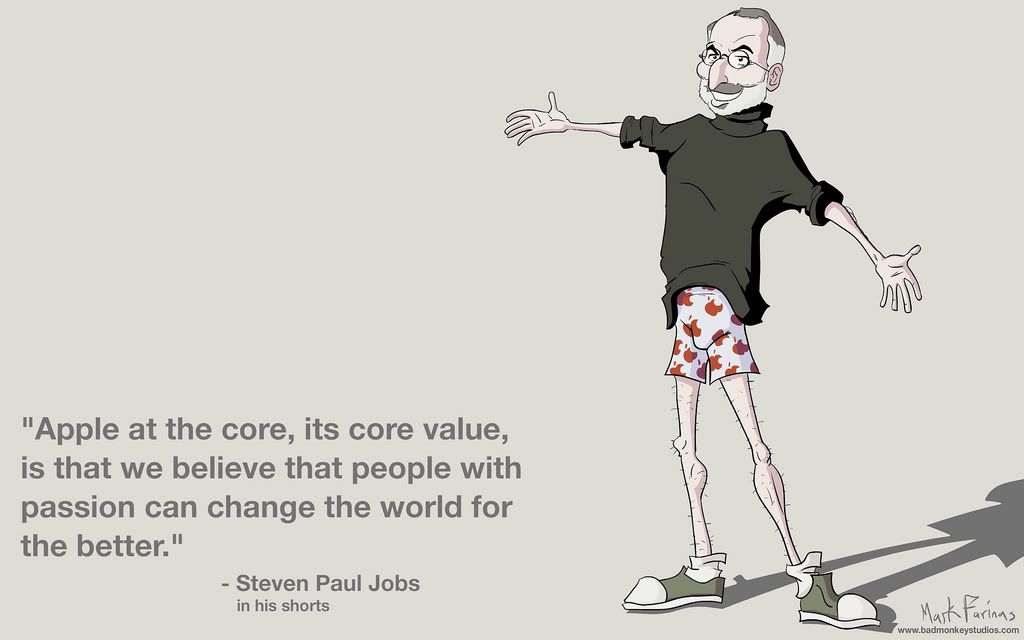Hi all and welcome to my first lesson with you! I hope we will all learn alot and grow artisticly during this course. We are starting this off slow, since I know how lazy students can be
I will be gone on a skiing holiday 27th February to the 6th March. During that time I will have NO computer access, though I will have internet access so I will keep a watch on you with my phone. Subby (please introduce yourself here!) will keep an eye of you during that time, and help you when you get stuck.
The second lesson will be posted on the 7th March.
General Notes:
- All students should be aware that when using images other than ones provided by Subuatai de Bodemloze or myself MUST be included (or linked provided) in your completed lesson post.
- Lessons will be one week in duration (Exeption for the first lesson). We have taken our own time in setting this up and running this course, se we ask the same of you. All assignments will be due no later than 10 days after we post the lessons. Any late submittals will be treated on a individual basis provided you have justifiable circumstances. We are not Ogres but we would also like to avoid having students one or two lessons behind the bulk of the class.
- We will do our best to post the lessons promptly, but if there is a delay be patient.
- I am at GMT+1 and Subuatai de Bodemloze is GMT-8, please keep that in mind when you pm me 4 times in an hour asking for help... If I don't respond to you, chances are I am sleeping or something.
This lesson is going to be about how to remove the background from a object in a nice and clean way. This is called a render ( an object that has been cut out from its background ). A render is often used in signatures, avatars and the likes, and you probably seen a lot of render signatures here on TWC.
Let’s start shall we.
Homework :
Create a render by the pen tool method. Post it here as a. PNG. You must post the original image aswell. You do not need to render with quick mask, but if you have time I recommend it since it's good practiceI want the homework at my desk no later then the 10th March.