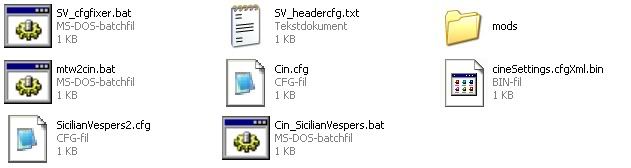I took my shortcut to Medieval 2 and put movie_cam right after the " in the targets spot, just as the instructions say you are supposed to. But when I start the program it goes to the launcher, I click play, and it says "Medieval II has encountered a fatal error and will now quit."
EDIT: I'm stupid, just read the readme on Cinematic Editor and I'm trying that now.
Alright, even checked the official "Cinematic Editor Tutorial" written by a guy at CA and it still doesn't work. It just starts up MTW2 in a windowed mode and then quits.







 Reply With Quote
Reply With Quote